How to clear the user’s action history in MS Windows OS, delete caches of built-in and third-party internet browsers, and also free up additional space on the computer’s hard drive:

In the course of its operation, the
MS Windows operating system collects information about the user, including the history of viewing images and videos, the history of launched and frequently opened files, and also saves various logs of user actions. In addition, third-party and built-in web browsers keep logs of visited websites, save Cookies settings files, and web page caches.
To hide your actions on the computer or free up additional space from web pages cached by internet browsers, as well as not to spend precious time on manual cleaning and searching for places where the information collected by the operating system about the user’s work is stored, we suggest using the
‘Objects Eraser’ tool of the WinTools.one program. This tool automates the cleaning process, making it fast and efficient. To work with the
‘Objects Eraser’ tool of the WinTools.one program:
1. Launch the WinTools.one program by double-clicking on the
WinTools.one Professional shortcut on the desktop or selecting it from the
‘Start’ menu. Wait for the program to fully load. In the menu located at the bottom of the main program window, select the
‘Objects Eraser’ tool by clicking on the ‘Eraser’ button in the menu.
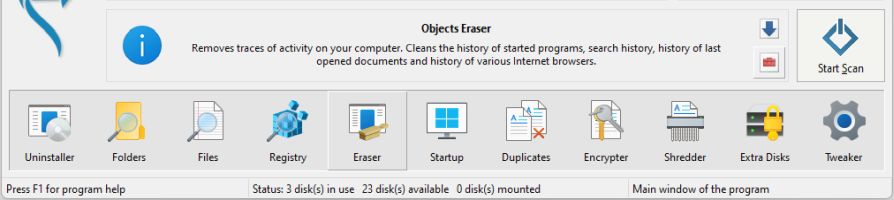
2. On the ‘Objects Eraser’ tool page, you will find a drop-down list of objects that the tool can process during cleaning. This list presents objects for cleaning located in the MS Windows operating system, as well as in the most popular internet browsers such as Internet Explorer, Microsoft Edge, Opera Browser, Google Chrome, and Mozilla Firefox. To the right of the list are control buttons that allow you to start the cleaning process using the ‘Objects Eraser’ tool.
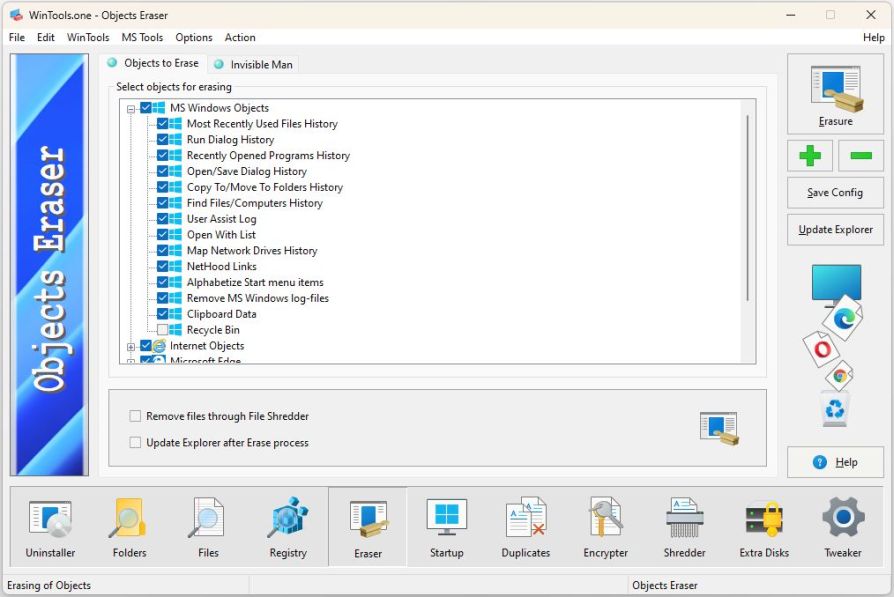
3. To start the operating system cleaning process, press the ‘Erasure’ button in the
‘Objects Eraser’ tool. This action will open a dialog box where the entire process of the tool’s operation will be displayed during cleaning. Press the
‘Start’ button in this dialog box to start the cleaning process.
It is important to note that during the cleaning process, all unnecessary or temporary files will be moved to the
Recycle Bin of the MS Windows operating system. This means that you will be able to restore them if necessary.
However, regular cleaning of the Recycle Bin is also an important part of maintaining the health of your system, so do not forget to check and clean the
Recycle Bin periodically.
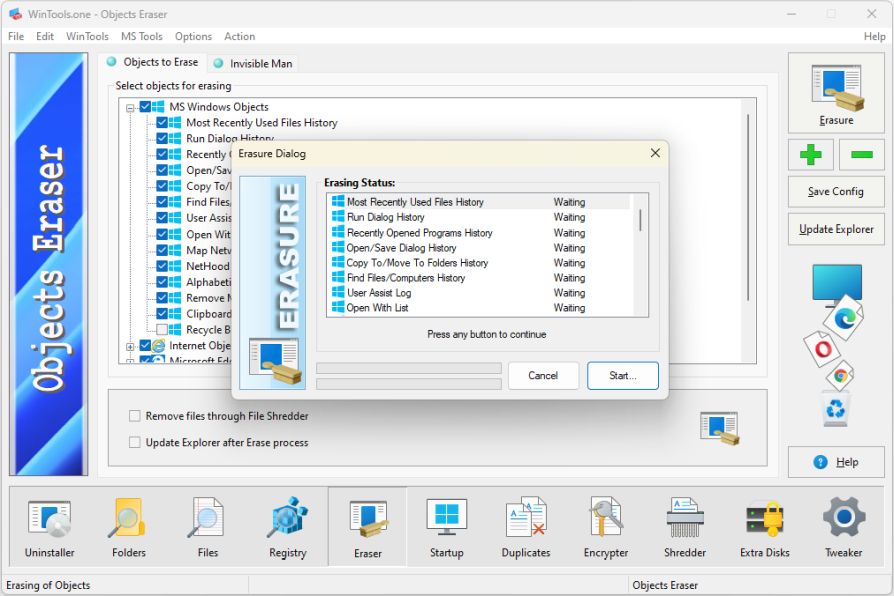
4. At the end of the cleaning process, the tool will display the size and number of files that have been deleted.
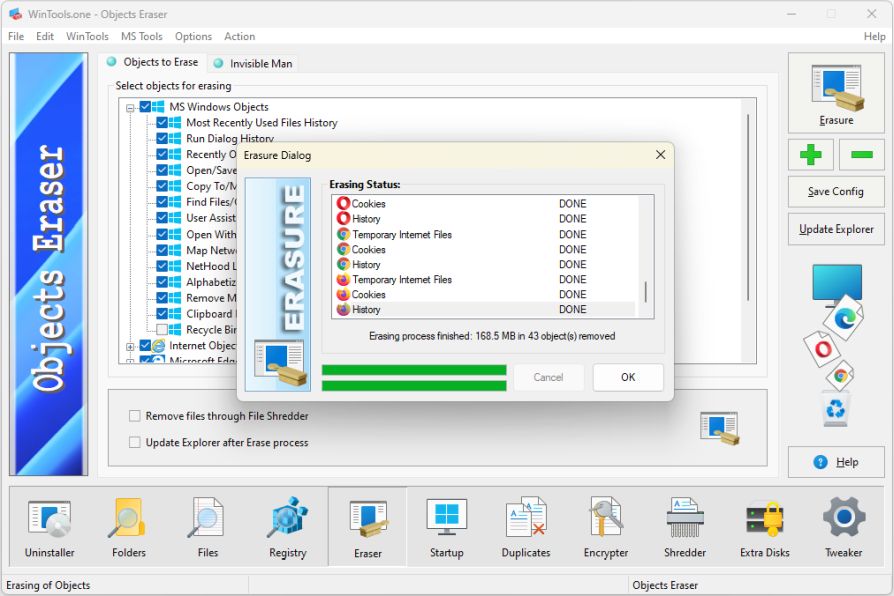
Tweak Guide Software
 Download WinTools.one Pro WinTools.one Official Site
Download WinTools.one Pro WinTools.one Official Site
 RAM Saver 24.0 Professional
RAM Saver 24.0 Professional
is your go-to solution for a faster, more efficient computer! This easy-to-use RAM optimizer tool is designed to boost your computer’s performance by making more memory available for your applications.
RAM Saver Pro works by defragmenting system memory for faster access time, increasing the efficiency of your CPU and Motherboard caches, recovering memory leaks from poorly behaved applications, and temporarily flushing unused libraries out to disk, among other optimization tricks.
These enhancements will ensure your favorite applications and games run faster and more efficiently, breathing new life into even the oldest of computers.
Don’t let sluggish performance hold you back. Unlock your computer’s full potential with RAM Saver Pro today!
Operating system: WS Windows 11/10/8.1/8/7/VISTA/Me/XP/2000 x86 x64; Download size: 3 MB
 ExtraMAME 24.0
ExtraMAME 24.0
is your gateway to a world of thousands of classic arcade games right on your PC! It’s a compact Windows GUI wrapper for MAME, the Multiple Arcade Machine Emulator, authored by Nicola Salmoria and the MAME team.
ExtraMAME is smaller in size and simpler to use. It doesn’t force you to grapple with complex configurations and it’s compatible with all MAME games.
Relive your favorite arcade games right on your PC without any hassle. With ExtraMAME, you can dive into a world of nostalgia and enjoy endless hours of captivating gameplay.
ExtraMAME is not just an emulator, it’s your portal to the past where you can re-experience the joy of playing classic arcade games. Join us and embark on your journey into the world of arcades today!
Operating system: WS Windows 11/10/8.1/8/7/VISTA x64; Download size: 80 MB



is a versatile tool designed for everyone - from novices to computer engineers - to optimize the MS Windows operating system. It enhances system performance, corrects errors, frees up disk space, and manages installed programs. In addition, it safeguards confidential information and supports virtual disk operations. WinTools.one Pro is the next generation of the WinTools.net program. It embodies all the strengths of WinTools.net, introduces new modern tools, and is optimized for the latest versions of MS Windows. In line with evolving technology trends, it has discontinued support for operating systems that are no longer maintained by Microsoft. Experience the power of optimization with WinTools.one Pro - your one-stop solution for a smoother, faster, and more efficient computer!
Operating system: WS Windows 11/10/8.1/8/7/VISTA x86 x64; Download size: 3 MB