How to encrypt a secret file or the contents of a folder with important information before sending it by email, as well as during transfer or storage:

Information and knowledge are undoubtedly some of the most valuable resources in the modern world, just as they have been since the dawn of time. They play a key role in the development of society, science, technology, and many other areas. However, along with their value, the need for their protection also increases.
Important and valuable information must be preserved and protected from prying eyes and third parties. This is especially important in the era of digitization, when data becomes increasingly accessible and vulnerable.
Encryption is one of the most effective ways to protect information. It allows you to transform information into a form that can only be read with a special key.
Secret and important information is best controlled and transmitted only in encrypted form. This provides an additional level of protection and ensures that the information will be accessible only to those who have the right to view it. Moreover, the encryption process should be controlled by yourself, to have full control over your data.
In theory, the strongest password is the longest password that contains a wide range of characters and is completely random. Including different types of characters (such as lowercase and uppercase letters, numbers, and special symbols) increases the number of possible combinations, making the password harder to crack.
The most complex password for your text will be a random password that has the size of your text, where each letter of the text will be encoded with a completely random symbol. Thanks to modern technologies, today it is possible to use such a method easily and simply.
WinTools.one offers the ability to encrypt your files with passwords of any length. You can use any file from your computer as a password, which will encrypt and then decrypt your file containing your secret information.
For example, knowing that the recipient of your encrypted files has the same versions of operating systems, you can agree with him, and only you and he will know about it, that the file you are transmitting will be encrypted with some file from this operating system. For example, a picture of
MS Windows desktop wallpaper, a standard program like Calculator calc.exe, or even a screensaver. You can use absolutely any file as a password, and only you and the one who receives your encrypted file will know about it.
Thanks to the algorithms of the WinTools.one program, the encryption process takes place as quickly as possible and with the addition of
XOR overlay on each symbol, which makes the decryption process extremely complex. This provides a high degree of security for your data
1. To encrypt a file or the contents of a folder, launch the WinTools.one Professional program by clicking on its icon on the desktop and wait for it to fully load. Then select the
‘File Encryptor’ tool by clicking on the
‘Encryptor’ button in the menu located at the bottom of the program.
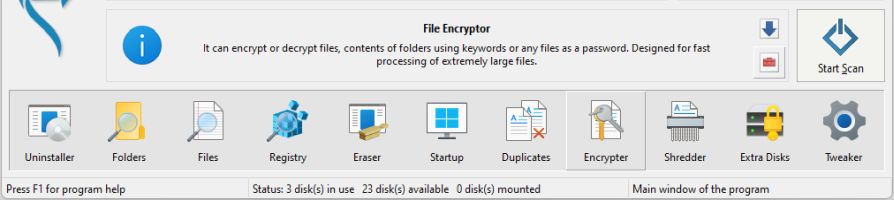
2. The main window of the ‘File Encryptor’ tool is divided into three blocks. In the top block, you enter the file for encryption, part of the file will be displayed in the window below so that you can see the contents of the file and make sure that you have selected exactly the file you need. In the block below, you set a password for encryption, and in the very bottom block, you set an additional XOR encryption method from 0 to 255.
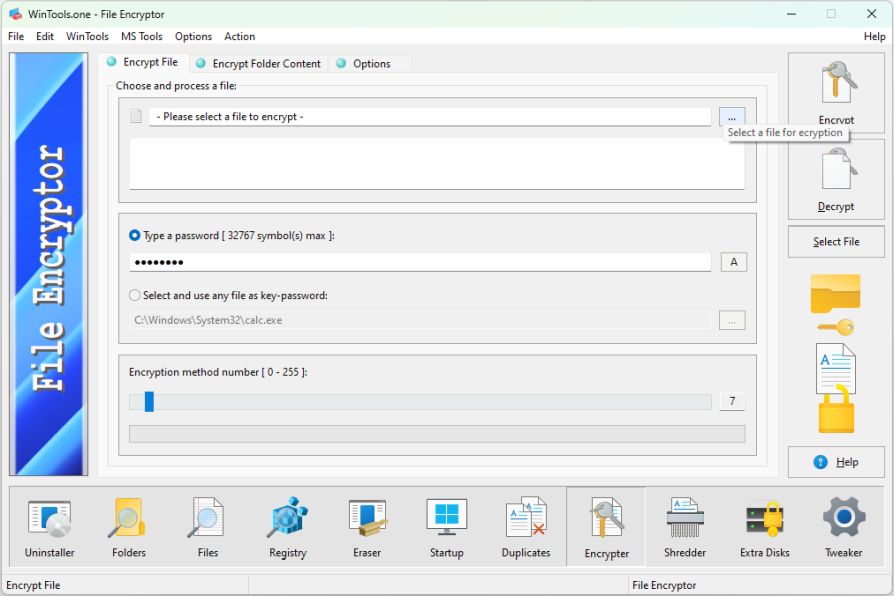
3. In the ‘File Encryptor’ tool of the WinTools.one program, you first need to select the file you want to encrypt. In the top block of the ‘File Encryptor’ tool, click on the ‘Select a file for encryption’ button and in the dialog box that appears, select the file for encryption. Then in the block below, enter a password or select any file as a password. And in the bottom block, select the XOR method from 0 to 255 for additional encryption. After filling in all the fields, click on the ‘Encrypt’ button. In the dialog box that appears, the path will be indicated where a new encrypted file will be created (the encrypted source file will remain unchanged). Click the ‘Proceed’ button and wait for the encryption process to complete.
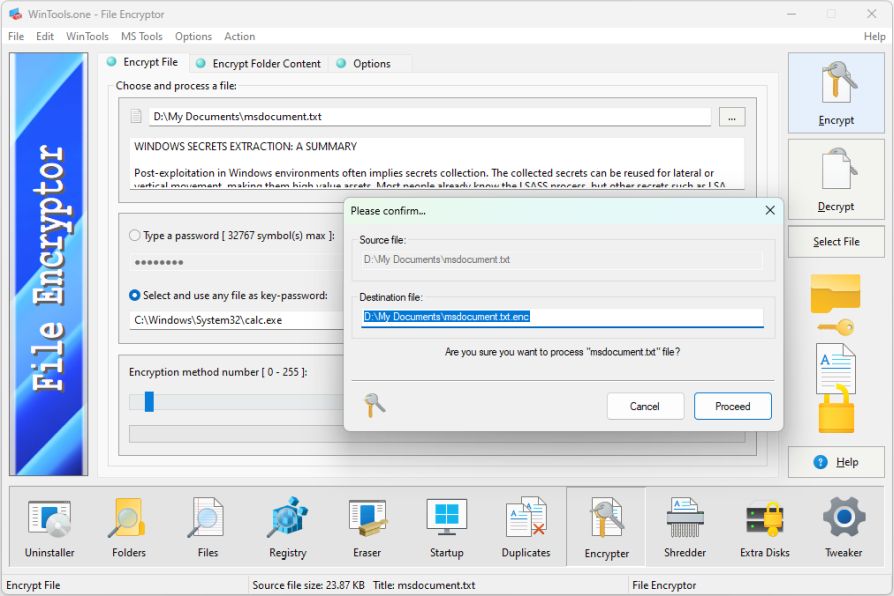
4. At the end of the encryption process, the program will display in a dialog box the appearance of part of the file content before encryption and the appearance of part of the file content after encryption.
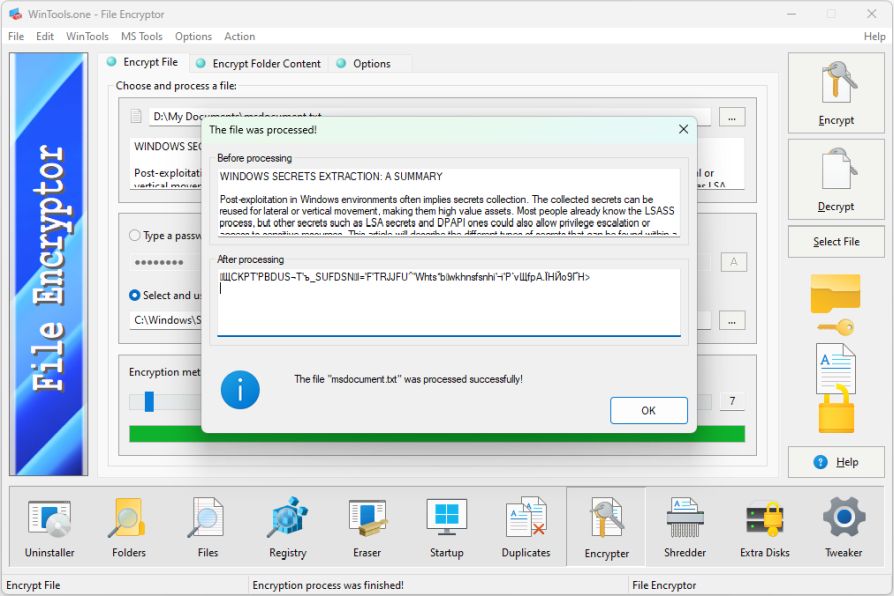
5. The process of decrypting a file occurs in exactly the same sequence, only we select our encrypted file, fill in the password and encryption method, but in this case, we click on the ‘Decrypt’ button. As a result of decryption, the program will display the result in a dialog box before decryption and after.
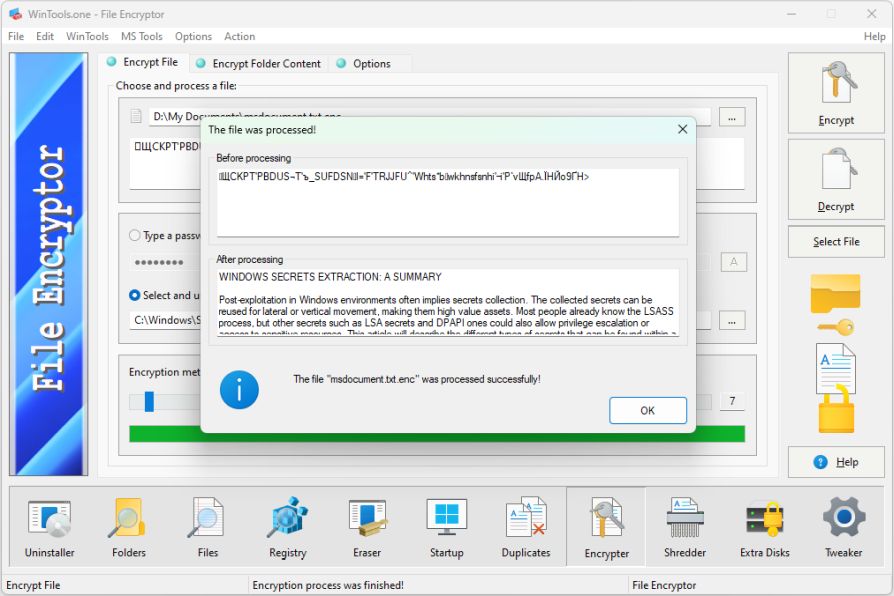
In conclusion, it should be added that information and knowledge are valuable resources that need to be cherished and protected. Encryption is an effective tool for ensuring data security and control over them. Remember that your information is your power, and its protection is your responsibility. That is why it is important to use all available means to ensure the security of your information, including the use of complex passwords and encryption.
Tweak Guide Software
 Download WinTools.one Pro WinTools.one Official Site
Download WinTools.one Pro WinTools.one Official Site
 RAM Saver 24.0 Professional
RAM Saver 24.0 Professional
is your go-to solution for a faster, more efficient computer! This easy-to-use RAM optimizer tool is designed to boost your computer’s performance by making more memory available for your applications.
RAM Saver Pro works by defragmenting system memory for faster access time, increasing the efficiency of your CPU and Motherboard caches, recovering memory leaks from poorly behaved applications, and temporarily flushing unused libraries out to disk, among other optimization tricks.
These enhancements will ensure your favorite applications and games run faster and more efficiently, breathing new life into even the oldest of computers.
Don’t let sluggish performance hold you back. Unlock your computer’s full potential with RAM Saver Pro today!
Operating system: WS Windows 11/10/8.1/8/7/VISTA/Me/XP/2000 x86 x64; Download size: 3 MB
 ExtraMAME 24.0
ExtraMAME 24.0
is your gateway to a world of thousands of classic arcade games right on your PC! It’s a compact Windows GUI wrapper for MAME, the Multiple Arcade Machine Emulator, authored by Nicola Salmoria and the MAME team.
ExtraMAME is smaller in size and simpler to use. It doesn’t force you to grapple with complex configurations and it’s compatible with all MAME games.
Relive your favorite arcade games right on your PC without any hassle. With ExtraMAME, you can dive into a world of nostalgia and enjoy endless hours of captivating gameplay.
ExtraMAME is not just an emulator, it’s your portal to the past where you can re-experience the joy of playing classic arcade games. Join us and embark on your journey into the world of arcades today!
Operating system: WS Windows 11/10/8.1/8/7/VISTA x64; Download size: 80 MB



is a versatile tool designed for everyone - from novices to computer engineers - to optimize the MS Windows operating system. It enhances system performance, corrects errors, frees up disk space, and manages installed programs. In addition, it safeguards confidential information and supports virtual disk operations. WinTools.one Pro is the next generation of the WinTools.net program. It embodies all the strengths of WinTools.net, introduces new modern tools, and is optimized for the latest versions of MS Windows. In line with evolving technology trends, it has discontinued support for operating systems that are no longer maintained by Microsoft. Experience the power of optimization with WinTools.one Pro - your one-stop solution for a smoother, faster, and more efficient computer!
Operating system: WS Windows 11/10/8.1/8/7/VISTA x86 x64; Download size: 3 MB