How can you find out what changes a particular program makes to the system during the installation process or during its execution:

If you want to know what specific changes a particular program makes to the system during its installation or during its execution, you can use the 'Clean Uninstaller' tool, which is part of the
WinTools.one program. This tool allows you to track and analyze all changes that occur in your system.
To find out what changes have occurred on the computer:
1. Launch the WinTools.one program.
2. In the bottom menu of the program, select the ‘Clean Uninstaller’ tool by clicking on the
‘Uninstaller’ button.
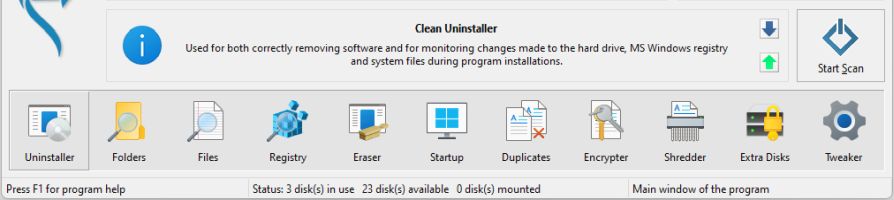
3. On the main page of the ‘Main Window’ tool, you will see three control buttons for the tool: ‘Create’, ‘Run…’ and ‘Analyze’.
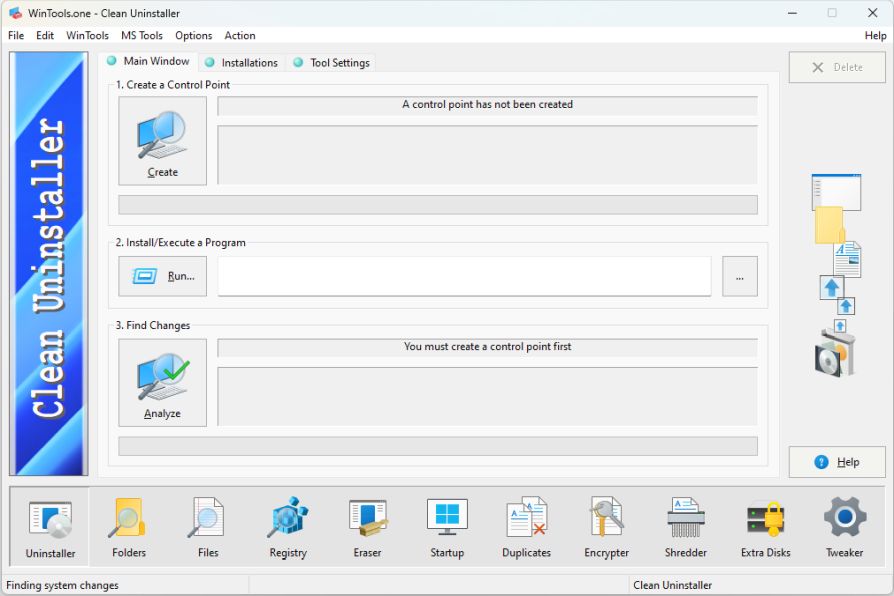
4. The process of tracking changes looks like this:
● First, create a control point by clicking on the ‘Create’ button.
● Then install or launch the program you want to test.
● After completing the installation or working with the program, click the
‘Analyze’ button. This will start the process of comparing the current state of the system with the state fixed at the control point.
5. At the end of the analysis process, ‘Clean Uninstaller’ will offer you to enter a name for the report. This report will be saved in the program and displayed in the
‘Installations’ tab.
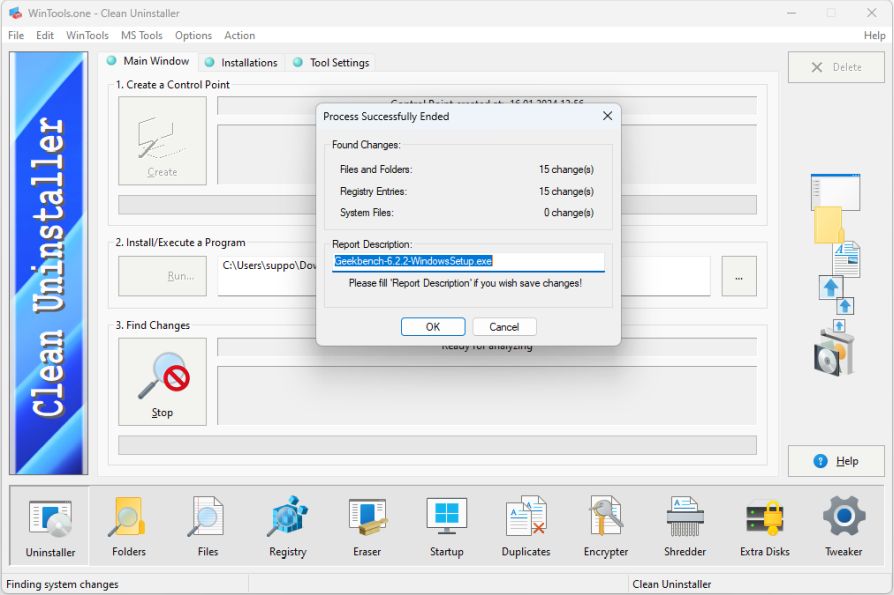
6. Now you can view a detailed report on what files have been added or changed on your computer, as well as what registry keys have been added or changed during the program’s operation. To do this, select the appropriate report in the ‘Installations’ list.
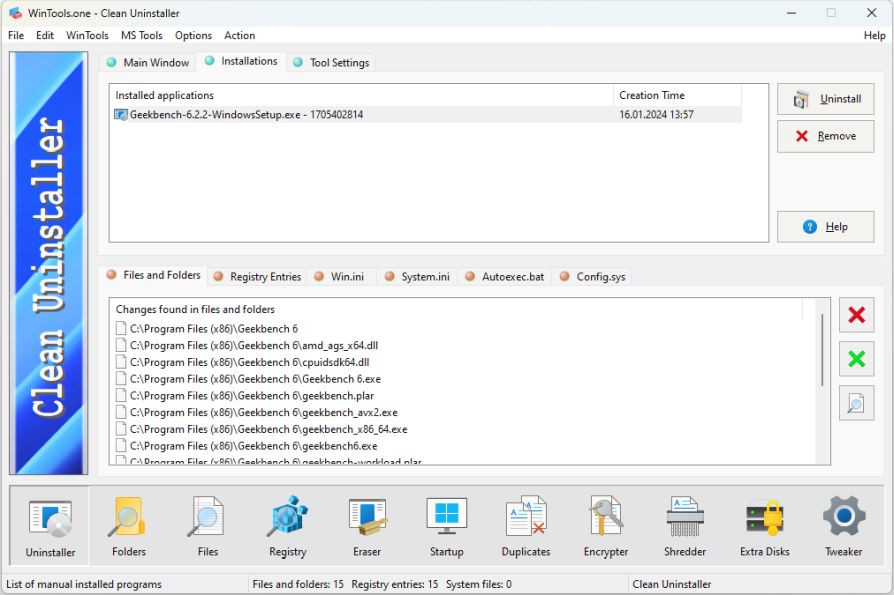
In addition, after studying the changes that the program makes, you can remove it using the ‘Clean Uninstaller’ tool. This will return your computer to the state it was in before the program was installed. To do this, select the appropriate report in the ‘Installations’ list and click the ‘Uninstall’ button located to the right of the list.
Tweak Guide Software
 Download WinTools.one Pro WinTools.one Official Site
Download WinTools.one Pro WinTools.one Official Site
 RAM Saver 24.0 Professional
RAM Saver 24.0 Professional
is your go-to solution for a faster, more efficient computer! This easy-to-use RAM optimizer tool is designed to boost your computer’s performance by making more memory available for your applications.
RAM Saver Pro works by defragmenting system memory for faster access time, increasing the efficiency of your CPU and Motherboard caches, recovering memory leaks from poorly behaved applications, and temporarily flushing unused libraries out to disk, among other optimization tricks.
These enhancements will ensure your favorite applications and games run faster and more efficiently, breathing new life into even the oldest of computers.
Don’t let sluggish performance hold you back. Unlock your computer’s full potential with RAM Saver Pro today!
Operating system: WS Windows 11/10/8.1/8/7/VISTA/Me/XP/2000 x86 x64; Download size: 3 MB
 ExtraMAME 24.0
ExtraMAME 24.0
is your gateway to a world of thousands of classic arcade games right on your PC! It’s a compact Windows GUI wrapper for MAME, the Multiple Arcade Machine Emulator, authored by Nicola Salmoria and the MAME team.
ExtraMAME is smaller in size and simpler to use. It doesn’t force you to grapple with complex configurations and it’s compatible with all MAME games.
Relive your favorite arcade games right on your PC without any hassle. With ExtraMAME, you can dive into a world of nostalgia and enjoy endless hours of captivating gameplay.
ExtraMAME is not just an emulator, it’s your portal to the past where you can re-experience the joy of playing classic arcade games. Join us and embark on your journey into the world of arcades today!
Operating system: WS Windows 11/10/8.1/8/7/VISTA x64; Download size: 80 MB



is a versatile tool designed for everyone - from novices to computer engineers - to optimize the MS Windows operating system. It enhances system performance, corrects errors, frees up disk space, and manages installed programs. In addition, it safeguards confidential information and supports virtual disk operations. WinTools.one Pro is the next generation of the WinTools.net program. It embodies all the strengths of WinTools.net, introduces new modern tools, and is optimized for the latest versions of MS Windows. In line with evolving technology trends, it has discontinued support for operating systems that are no longer maintained by Microsoft. Experience the power of optimization with WinTools.one Pro - your one-stop solution for a smoother, faster, and more efficient computer!
Operating system: WS Windows 11/10/8.1/8/7/VISTA x86 x64; Download size: 3 MB