How to find duplicate files on a computer that have different names but the same content? Duplicate files are files with the same content, regardless of their name:

File duplicates are files that have the same content but may have different names or be located in different places on your computer. They can form for various reasons, for example, when you download the same file multiple times or when you save the same file in different places.
File duplicates can take up significant space on your hard drive, especially if these are large files such as photos or videos. Therefore, regular deletion of
file duplicates can help free up disk space.
If your collection of photos, music, or text files has grown to enormous sizes, or if you have stockpiled and stored files from different sources in large quantities, you can try to tidy up such collections and repositories by scanning, sorting, and deleting found
duplicates.
To search for duplicates, we will use the 'Duplicate Files' tool of the
WinTools.one program. Here are the steps you need to take:
1. Launch the WinTools.one program and select the 'Duplicate Files' tool by clicking on the
'Duplicates' button in the menu located at the bottom of the program.
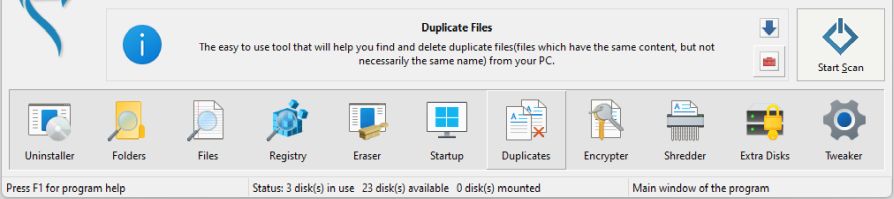
2. On the main page of the 'Duplicate Files' tool, you need to add one or more folders for scanning by clicking on the ‘Add…’ button.
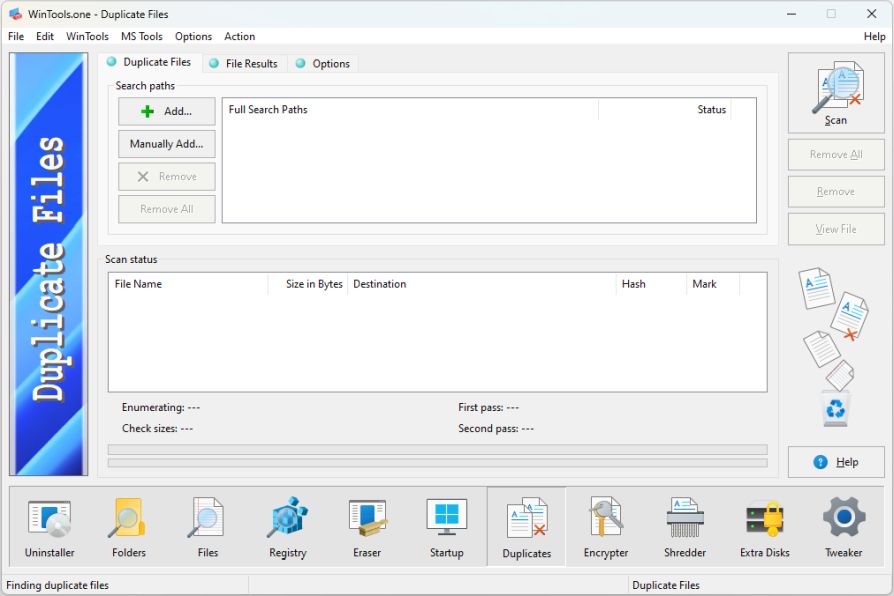
3. After adding the necessary folders for scanning to the ‘Search paths’ list, click on the ‘Scan’ button and start the scanning process. Note that modern repositories can contain tens of thousands of files, so the process of searching for duplicates can take quite a long time.
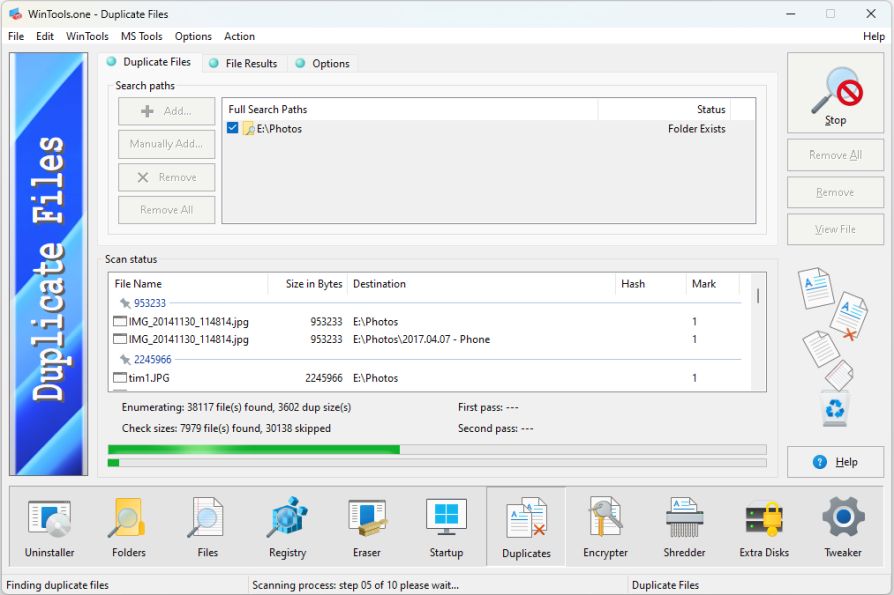
4. At the end of the duplicate search, the 'Duplicate Files' tool will automatically switch to the 'File Results' tab, where a list of all found file duplicates with detailed information about each file will be displayed.
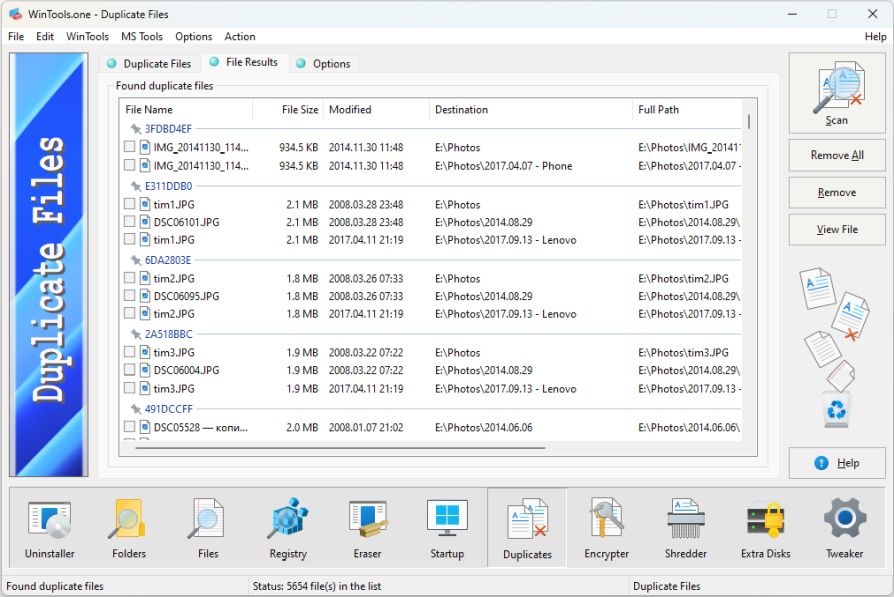
5. In the 'File Results' tab, you can view any file before deleting it by selecting it and clicking on the
'View File' button. After that, you can delete the selected
duplicate by clicking on the 'Remove' button.
Please note that after deleting file duplicates, they are not completely deleted, but are moved to the
'Recycle Bin', from where you can restore them if you made a mistake. This is an important precaution to avoid accidentally deleting important files. Therefore, always make sure that you have checked all files before deleting them.
Tweak Guide Software
 Download WinTools.one Pro WinTools.one Official Site
Download WinTools.one Pro WinTools.one Official Site
 RAM Saver 25.0 Professional
RAM Saver 25.0 Professional
is your go-to solution for a faster, more efficient computer! This easy-to-use RAM optimizer tool is designed to boost your computer’s performance by making more memory available for your applications.
RAM Saver Pro works by defragmenting system memory for faster access time, increasing the efficiency of your CPU and Motherboard caches, recovering memory leaks from poorly behaved applications, and temporarily flushing unused libraries out to disk, among other optimization tricks.
These enhancements will ensure your favorite applications and games run faster and more efficiently, breathing new life into even the oldest of computers.
Don’t let sluggish performance hold you back. Unlock your computer’s full potential with RAM Saver Pro today!
Operating system: WS Windows 11/10/8.1/8/7/VISTA/Me/XP/2000 x86 x64; Download size: 3 MB
 ExtraMAME 25.0
ExtraMAME 25.0
is your gateway to a world of thousands of classic arcade games right on your PC! It’s a compact Windows GUI wrapper for MAME, the Multiple Arcade Machine Emulator, authored by Nicola Salmoria and the MAME team.
ExtraMAME is smaller in size and simpler to use. It doesn’t force you to grapple with complex configurations and it’s compatible with all MAME games.
Relive your favorite arcade games right on your PC without any hassle. With ExtraMAME, you can dive into a world of nostalgia and enjoy endless hours of captivating gameplay.
ExtraMAME is not just an emulator, it’s your portal to the past where you can re-experience the joy of playing classic arcade games. Join us and embark on your journey into the world of arcades today!
Operating system: WS Windows 11/10/8.1/8/7/VISTA x64; Download size: 80 MB



is a versatile tool designed for everyone - from novices to computer engineers - to optimize the MS Windows operating system. It enhances system performance, corrects errors, frees up disk space, and manages installed programs. In addition, it safeguards confidential information and supports virtual disk operations. WinTools.one Pro is the next generation of the WinTools.net program. It embodies all the strengths of WinTools.net, introduces new modern tools, and is optimized for the latest versions of MS Windows. In line with evolving technology trends, it has discontinued support for operating systems that are no longer maintained by Microsoft. Experience the power of optimization with WinTools.one Pro - your one-stop solution for a smoother, faster, and more efficient computer!
Operating system: WS Windows 11/10/8.1/8/7/VISTA x86 x64; Download size: 3 MB